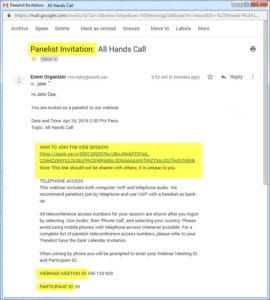Panelist Get Ready
Coreography is providing event management services for this webinar using the Zoom platform and will be online to support you during the call. This document outlines the process we follow for the live event.
Panelist Communications
You will receive two communications from your Web Producer:
- a ‘Panelist Save the Date’ calendar invitation.
- an automated ‘Panelist Invitation’ email from the ‘Event Organizer’ with the instructions needed to join the session. (The sending email name may be branded with your company name.)
Panelist Save the Date Calendar Invitation
The ‘Panelist Save the Date’ calendar invitation is sent to all panelists to block time from 25 minutes before our ‘Go-Live’ time and the end of the session.
The calendar invitation includes a link to all teleconference access numbers, but you also need the ‘Panelist Invitation’ sent by email to join the web session and/or the teleconference.
Panelist Invitation Email
The Panelist Invitation Email is a system-generated email sent from the ‘Event Organizer’ that includes
- a logon link personalized for you
- instructions on joining the conference.
Reminders are sent one week, one day, and one hour before the official live event start time.
Join the Webinar
Click here for detailed presenter instructions on ‘How to Join the Webinar’.
Pre-Call
Before the session starts you will be in a conference with just the presenters. The audience cannot hear us.
- Coreography will conduct an audio check with all presenters to ensure quality.
- We review the program, program slides, and discuss presenter transitions.
- Questions are submitted via text chat, and we can review how we want to handle them.
- Once we finish reviewing the program, we will open the lobby to allow the audience to join. At this point the audience will be able to hear us, so we ask that you mute your phone. We may play music for for the audience while we wait.
Going Live
- There is a built-in chat solution to communicate with your Web Producer and other panelists. Just remember to send your comment to ‘All Panelists’, otherwise your message is published to the audience.
- Questions can be viewed by all panelists using the Q&A window. You are not expected to respond to questions via text chat. We will typically have a Question Moderator that will ask them verbally on the call. Looking at the questions can give you a good idea of what you may be asked during the Q&A.
- If you join late, please remember to mute your microphone on entry. You can do this using the web interface or your telephone. If you are using telephone access, *6 will mute your phone.
- Coreography will be online during the entire session to assist with technical difficulties and help manage the call. You can relax and focus on your presentation and let us worry about the technology.
Presentation Slides
The solutions we recommend allow you to broadcast slides from your desktop. However, we recommend that you host your slides on one of our dedicated workstations. We can then give you remote control of your presentation so that you can advance slides. The benefits of this approach include:
- Eliminates concerns over the quality of your Internet connection impacting the event.
- Eliminates concerns about configuring your desktop to hide notifications, applications, and confidential information.
- Allows you to view other screens like questions without impacting what the audience sees.
- Reduces time wasted handing-off controls from presenter to presenter since we can manage the process.
- If you cannot access the Internet, the presentation can still be delivered seamlessly – just have a copy of your deck and you can instruct us ‘Next Slide Please’ and we will advance it for the audience.
If you still prefer to host the slides or deliver a demonstration from your computer we can support that, but recommend that we test your system out with you before the call to properly configure your desktop.
About Panelist Audio
When you connect to the Zoom session for the first time you will automatically be connected via VOIP. VoIP connections can be very good but are more susceptible to intermittent quality issues, so we recommend that you have a land-line telephone connection using a handset or headset as either your primary connection or as a back-up. When we test audio before the call we can choose the best connection.
- An inexpensive USB headset ($45-$60) is recommended when using VoIP for the best quality. We would also recommend that you use a wired Ethernet Internet connection.
- We recommend that panelists avoid mobile phones or an older Bluetooth headset. With that in mind, mobile phones are an excellent back-up option.
- Remember that speakerphones will pick-up the room ambiance and background noise. Panelists using a handset or a headset will sound much more personable.
Are you a first-time Zoom presenter?
If you have not used Zoom or are using a new computer we highly recommend that you test your system before the live session to eliminate any concern over system compatibility and to ensure you can download the Zoom client software. We are happy to schedule a 15 minute call with you to conduct this test or you can run the self-test below. One advantage of testing with us is that we can provide you feedback on the quality of your audio and suggestions on how to improve it.