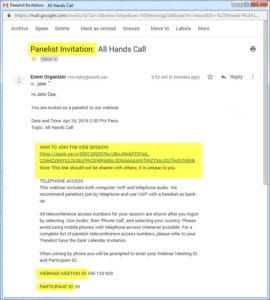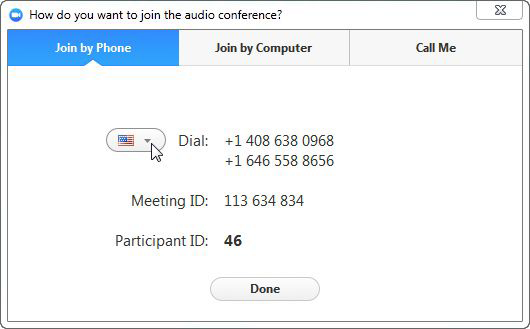Panelists: Join the Webinar
Look for the ‘Panelist Invitation’ sent by email that includes your unique logon link. If you cannot locate it, let us know and we can resend it. A reminder invitation is sent one day and one hour before our scheduled start time.
When you click the ‘Join’ link it will launch the Zoom application. You will be greeted by a dialogue box that asks “How do you want to join the audio conference?”. In most cases we suggest selecting the ‘Join by Phone’ tab as indicated below, but if you have a headset you can join by computer.
When you select ‘Join by Phone’, you will see the default country dial-in numbers. Click the flag icon as shown to see telephone access numbers from other countries. You will need to enter the Meeting ID and Panelist ID when prompted to join our pre-conference.
Not joining from a computer? (i.e. telephone access only)
If you experience computer problems or are simply travelling, you can still participate as a panelist. Here’s how:
- Check your ‘Panelist Save the Date’ calendar invitation for the link to all country access numbers. Select your country access number.
- Look for the ‘Webinar ID’ and ‘Participant ID’ located on your panelist confirmation email. The Participant ID is required to enter as a panelist.
- Use the telephone of your choice. If at all possible, please do not access the conference using a mobile phone.
If you cannot locate your panelist invitation email, please let us know and we can resend it.
Joining webinar audio by phone after joining computer audio
Please follow these instructions if you joined computer audio automatically but wish to switch to telephone audio:
1. Click the arrow next to Mute/Unmute.
2. Click Leave Computer Audio.
3. Click Phone Call and follow the prompt to dial in.